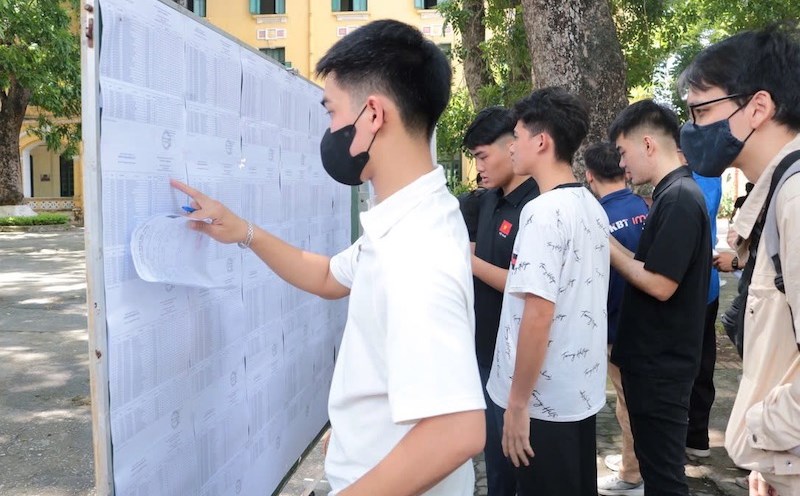turned on the phone's " Data saving" mode
Most Android and iOS phone lines have Data Saver built-in. When enabled, this mode will limit background activities, prevent the application from automatically updating or downloading data when not necessary.
On Android: Go to Settings → Network and internet → Use data → Open to save data.
On iPhone: Go to Settings → Mobile → Mobile data options → Low Data mode.
turned off the feature of automatically playing videos on social networks
Automatic videos played on Facebook, TikTok or Instagram not only make the phone run out of battery quickly but also use a lot of network data. You should go to each application's settings to turn off the automatic video playback feature or only allow playback when connected to Wi-Fi.
Control background applications
Many applications, even if not opened, still silently use data to synchronize or send notifications. You should check which application is using background data and turn it off if not necessary.
Android: Setup → Use data → Select the application → turn off Background data.
iOS: Settings → Mobile → See a list of apps that are consuming data → Cut each item.
Limit mobile data application updates
Some applications with large capacity, if automatically updated via 4G, can consume hundreds of MB. It is best to set it to only allow updates when there is Wi-Fi.
On Android: Go CH Play → Settings → Network options → Select only update via Wi-Fi.
On iOS: Go to the App Store → Settings → turn off Automotically downloading with mobile data.
download content for offline use
If you listen to music, watch movies, or use maps on the go, proactively pre-load content with Wi-Fi. Many applications such as Spotify, Netflix or Google Maps support downloading for use without a network connection.
Set warnings and limit mobile data
To avoid exceeding the allowable capacity, you should set a monthly data limit and receive a warning when you are about to reach the threshold.
Android: Setup → Use data → Limited data → Select maximum capacity.
iOS: check manually in Settings → Mobile → Deleting statistics at the beginning of each month for accurate tracking.
Prioritize Wi-Fi when possible
Finally, connect to Wi-Fi at home, at work or in a public place with free network. If you are careful, you can turn on the Automatically switch to Wi-Fi option in the network settings to avoid using 4G when not needed.