1. Mac out iCloud synchronization for secondments and FaceTime
Notarization from the women's messaging and FaceTime apps is often synchronized via iCloud accounts between Apple devices that share Apple ID. To turn off this feature:
Implementation:
- Open Settings on iPhone or iPad
- click on the Apple ID account name at the top
- Select iCloud
- Select See All
Here, you can:
turn off "Messages": Your message will no longer be synchronized between your iPhone and other devices ( iPad, Mac). Note: data saved on iCloud may be deleted.
turn off FaceTime: The device will stop receiving FaceTime calls synchronized from the iPhone.
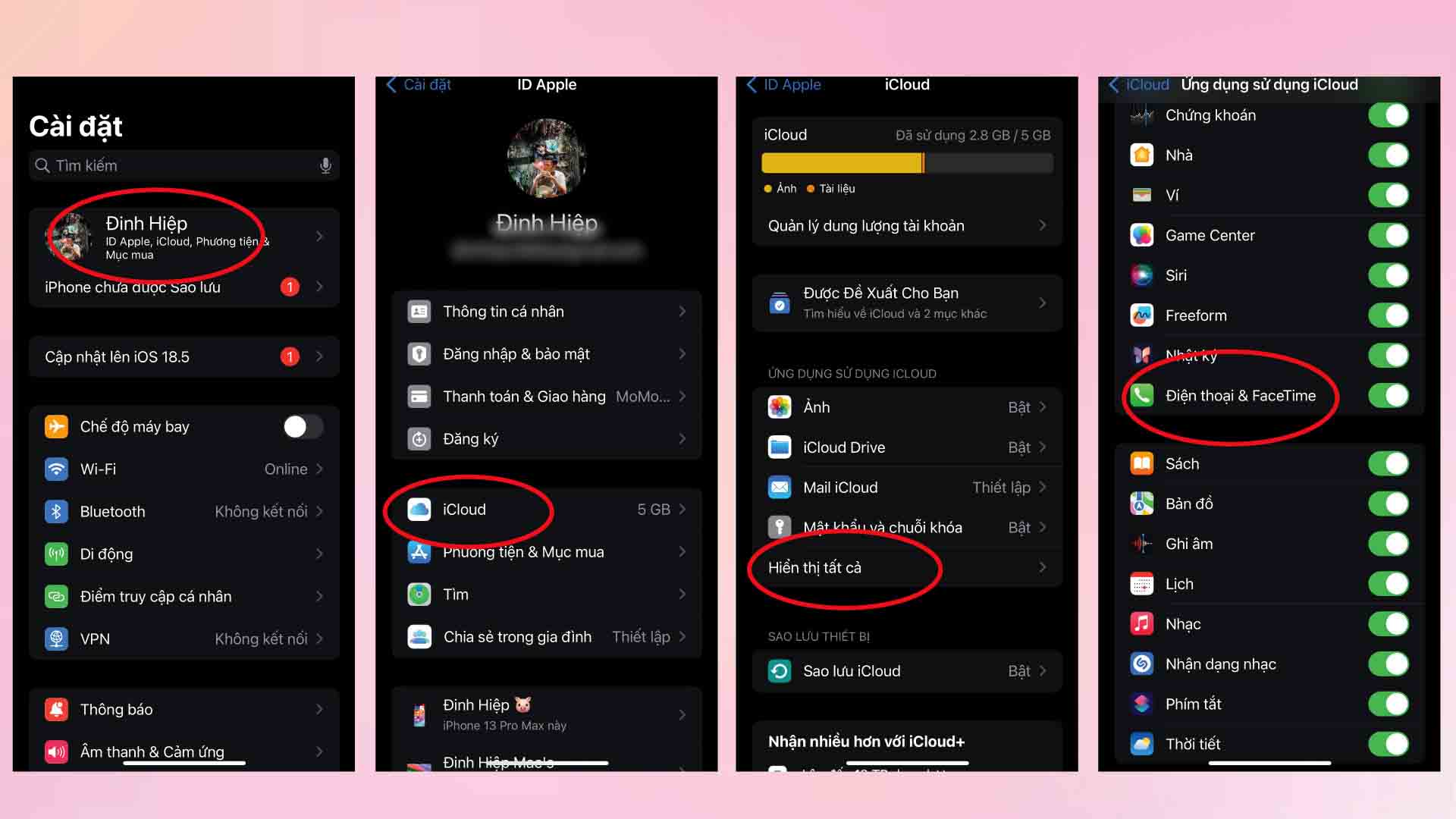
2. turn off the Calls on Other devices feature
This is a feature that allows calls to the iPhone to appear and ring on the iPad or Mac.
How to turn off:
- Open Settings on iPhone
- Select Phone
- click on Call on Other devices
You can:
Full shutdown: Select the "Off" option to Allow calls on other devices
turn off each device separately: Keep the feature for Mac, but unplug iPad if you only want to turn it off on iPad
Note: When you turn off this feature, you can't just stop receiving call notifications, but you can't do it or answer calls from your iPad or Mac.
3. Some other quick solutions
If you want to turn it off quickly without changing each setting:
Completely turn off iCloud on iPad/Mac
- This method completely blocks synchronization, but also loses the benefits of the Apple ecosystem (Photo, Notes, Safari...).
turn on the device's Do Not Disturb mode
- Temporarily block all notifications, not just calls. However, if the devices share an Apple account, DND mode can be synchronized to all devices.










