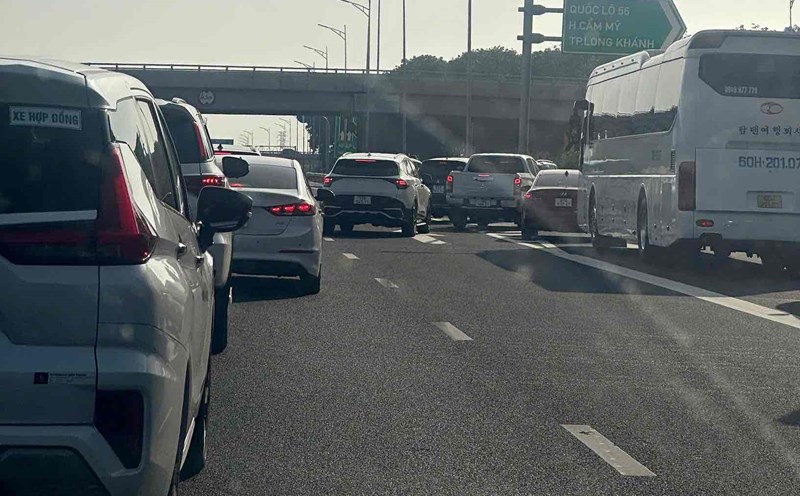How to add tags to a file or directory
You can add one or more cards to any file, such as a text file, ZIP file or image or even directory. To add the card to your file or directory, do the following steps:
Step 1: Open the Finder and select the file or folder you want to label.
Step 2: Enter "File" on the menu bar.
Step 3: Select the card color in the Card section.
Step 4: Right click on the file or folder and select the color to add the Card below.
You can also apply other methods such as selecting additional tabs in the Finder toolbar, selecting colors, and press return.
Select Action in the Finder toolbar and select a color to add the card below.
You can also tag an item before saving it. In Save dialog, select the card color right below Save as field.
How to remove tags from files or directories
Step 1: Open the Finder and select the file or folder you want to label.
Step 2: Enter "File" on the menu bar.
Step 3: Select "Remove" for the current card color in the Card section.
Step 4: Right- click on a file or thu mucer, select the card color and select Remove.
You can also apply other ways to delete the card, such as selecting " add Tags" from the Finder toolbar, deleting the color at the top, and pressing "Return".
Select Action in the Finder toolbar, select card color and select Remove
How to edit tags
MacOS gives you cards with basic colors and they are named in red, for example, a blue card named Blue, a red card named Red. You can tuy chinh the color and name of the card according to your needs according to the following steps:
Step 1: Open the Finder and expand the Card in the sideline.
Step 2: Right click on the card you want to edit.
Step 3: Select a new color for the card. You can also select Rename to renew the card or select Delete to delete the card.
How to group items
When you add the card to your file or directory, you will see it next to the file name on your screen and in the Finder. You can also group items back into groups by selecting Group in the Finder bar and selecting Card. To add a Card column, click the right row header in the Finder and select Tags.
How to find indexed items
Arrange items with cards to help you search for items quickly. To see all the labeled items, simply select the card in the Finder's sideline.
In addition, you can use the search bar on Finder to view the indexed items. Just type the card name and items related to that card will appear.