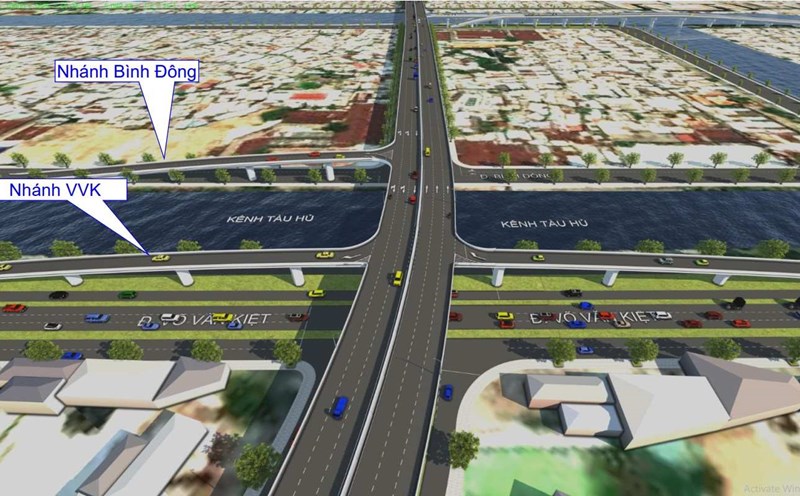Focus Sessions: Helping with focused work
One of the useful but little-known features on Windows 11 is Focus Sessions. This is a focused working mode integrated into the Clock application.
This feature helps you divide your working time into short sessions, interspersed with breaks to reduce fatigue and increase performance.
Just open the "Clock" application, select Focus Session tab, set the duration (from 30 minutes to 4 hours), and tap "Start focus session". Windows will automatically turn off notifications, display timers, and help you maintain a more efficient workflow. For a quick start, you can tap Win + N and select Focus right from the notification board.
Do Not Disturb: Stop harassment
The Do Not Disturb feature in Windows 11 works similar to the DND mode on the phone. When enabled, the system will block all notifications from the application, email and the system, ensuring you are not interrupted between work hours.
You can quickly turn on DND by clicking on the clock on the taskbar or pressing Win + N, then tap the bell icon. For more control, go to Settings > System > Notifications to adjust priority notifications, such as only allowing emergency calls or important reminders.
In addition, you can also set an automatic schedule for DND to turn on at certain times, such as during working hours or when showing the full screen.
Optimizing energy regimes
For laptop users, power mode is an important factor that directly affects work speed and battery life. Windows 11 offers three options:
- Best Performance: Suitable for charging and heavy duty handling.
- Balanced: Default, performance adjustment according to demand.
- Best Power Efficiency: Ideal for working away from home.
You can quickly change in Settings > System > Power & Battery, or click on the battery icon on the taskbar to turn on Energy Saver in case the battery is running low.