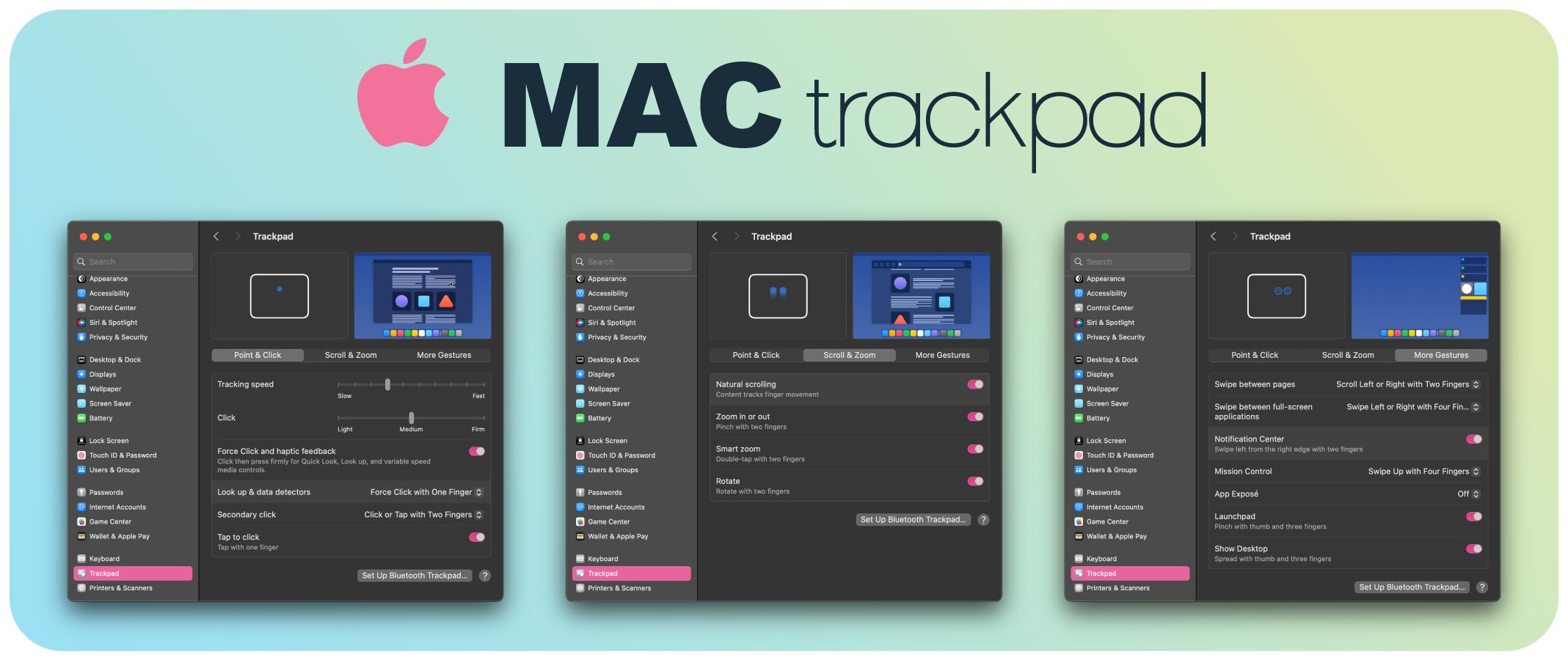
Emotional gestures on trackpad Macbook
1. Basic direction:
- click or tap one finger: select the subject.
- click with two fingers: open the right chuot menu (as right- click).
- roll with two fingers: slide up/throw or left/right to roll the content.
- Zoom: join your fingers to minimize, separate them for enlargement (as on iPhone/ iPad).
2. Advanced certificate:
- Swing three or four fingers up: open Mission Control (show all windows are open).
- Swing three or four fingers down: quickly view the active windows of the same application.
- Swing left or right with three or four fingers: quickly switch between desktop Spaces or full-screen apps.
- Swing your fingers from the right edge: open the Notice Center.
- Finger and thumb cluster: open Launchpad.
- Expand your three fingers and thumbs: current desktop (exposed wallpaper).











